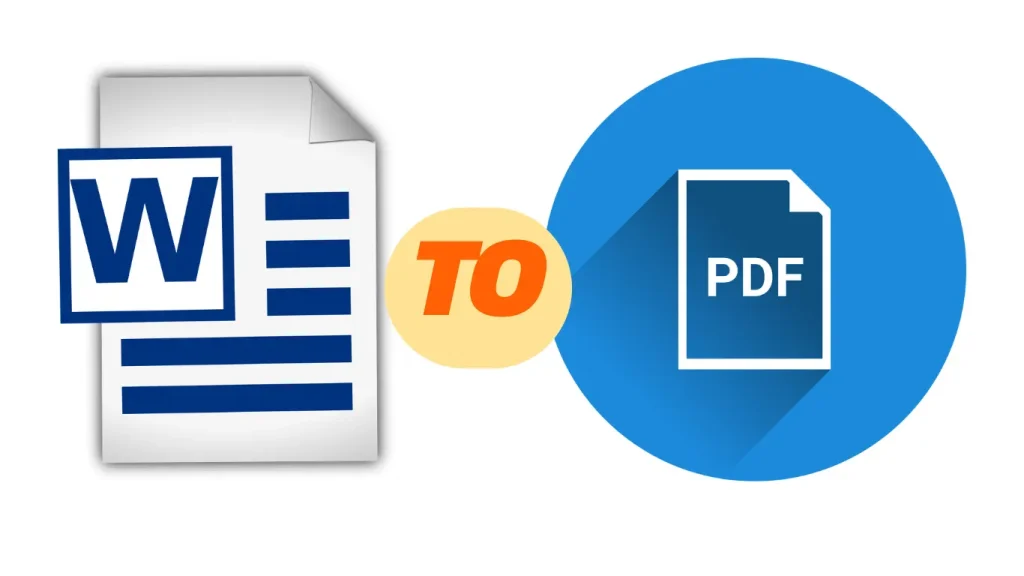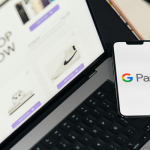How to Save Word File as PDF: A Complete Guide
Read how to save Word file as a PDF on your Windows, Mac, and mobile devices. Step-by-step guide to convert Word to PDF easily. After read this full article carefully, you can able to know how to save Word file as a PDF. If you unble to do this, please send message to us for help. We will do freely.
Turning a Word file into a PDF is key for keeping your document’s look and making it easy to share. You can do this on Windows, Mac, or mobile devices. This guide will show you how to do it step by step on each platform.
How to Save a Word File as PDF in Windows 10
- Open your Word document in Microsoft Word.
- Click on File in the top menu.
- Select Save As.
- Choose a location on your computer to save the file.
- In the “Save as type” dropdown, select PDF.
- Click Save.
How to Save Word File as PDF in Laptop
For laptops, saving a Word file as a PDF works the same way as in Windows 10 or macOS. Just follow the steps for your operating system.
How to Save Word File as PDF in Word 2007
- Open your document in Word 2007.
- Click the Office Button (top-left corner).
- Choose Save As.
- Select PDF or XPS.
- Choose a save location and click Publish.
If you don’t see the PDF option, you might need to download the “Microsoft Save as PDF or XPS” add-in from Microsoft’s website.
How to Save Word File as PDF on Mac
- Open your Word document in Microsoft Word for Mac.
- Click File > Save As.
- Select PDF as the file format.
- Choose a save location and click Save.
How to Save Word File as PDF in Windows 7
- Open the Word document.
- Click File > Save As.
- Select PDF from the “Save as type” dropdown.
- Click Save.
If your Word version doesn’t support PDF saving, use tools like Adobe Acrobat or online converters like Smallpdf.
How to Save Word File as PDF in Windows 11
- Open the document in Microsoft Word.
- Click File > Save As.
- Choose PDF as the file format.
- Click Save.
Or, go to File > Print, pick Microsoft Print to PDF, and click Print to make a PDF.
How to Save Word File as PDF in Mobile
For Android and iPhone, here’s what to do:
- Open the Word file in the Microsoft Word app.
- Tap on the three dots (menu) in the top-right corner.
- Select Share as PDF.
- Choose a save location and tap Save.
How to Save Word File as PDF in MacBook
The steps are the same as on Mac:
- Open the document.
- Click File > Save As.
- Select PDF as the file type.
- Click Save.
How to Save Word File as PDF in iPhone
- Open the document in the Microsoft Word app.
- Tap Share > Send a Copy.
- Select PDF.
- Choose how you want to save or share it.
How to Save Word File as PDF Without Comments
- Open the document in Microsoft Word.
- Click Review in the top menu.
- Click Show Markup and uncheck Comments.
- Go to File > Save As.
- Select PDF as the file format.
- Click Save.
By following these steps, you can easily save your Word files as PDFs on any device or platform. Let us know in the comments if you have any questions! You ca also save word file to pdf by this link, just click here.